Replicating data
In this example, you'll learn how to set up a simple ClickHouse cluster which replicates the data. There are five servers configured. Two are used to host copies of the data. The other three servers are used to coordinate the replication of data.
The architecture of the cluster you will be setting up is shown below:
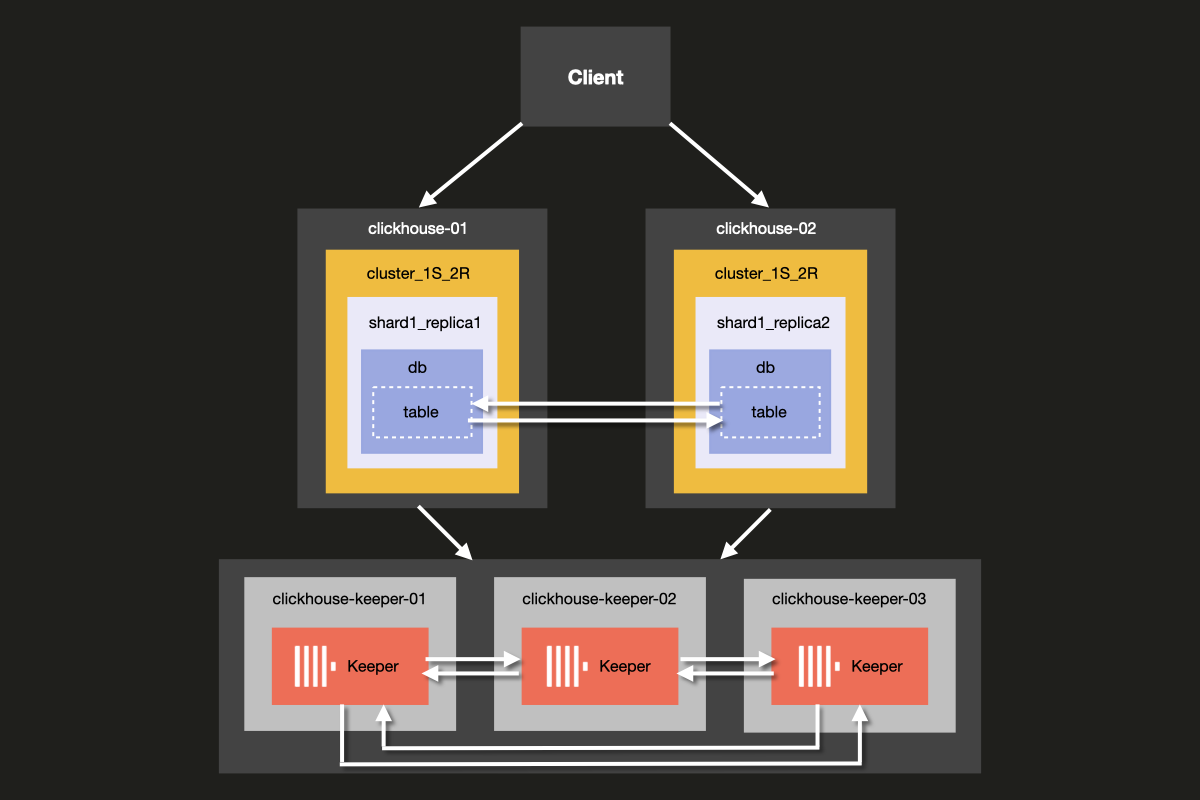
Although it is possible to run ClickHouse Server and ClickHouse Keeper combined on the same server, we strongly recommend using dedicated hosts for ClickHouse keeper in production environments, which is the approach we will demonstrate in this example.
Keeper servers can be smaller, and 4GB RAM is generally enough for each Keeper server until your ClickHouse Servers grow large.
Prerequisites
- You've set up a local ClickHouse server before
- You are familiar with basic configuration concepts of ClickHouse such as configuration files
- You have docker installed on your machine
Set up directory structure and test environment
The following steps will walk you through setting up the cluster from scratch. If you prefer to skip these steps and jump straight to running the cluster, you can obtain the example files from the examples repository
In this tutorial, you will use Docker compose to set up the ClickHouse cluster. This setup could be modified to work for separate local machines, virtual machines or cloud instances as well.
Run the following commands to set up the directory structure for this example:
Add the following docker-compose.yml file to the clickhouse-cluster directory:
Create the following sub-directories and files:
- The
config.ddirectory contains ClickHouse server configuration fileconfig.xml, in which custom configuration for each ClickHouse node is defined. This configuration gets combined with the defaultconfig.xmlClickHouse configuration file that comes with every ClickHouse installation. - The
users.ddirectory contains user configuration fileusers.xml, in which custom configuration for users is defined. This configuration gets combined with the default ClickHouseusers.xmlconfiguration file that comes with every ClickHouse installation.
It is a best practice to make use of the config.d and users.d directories when
writing your own configuration, rather than directly modifying the default configuration
in /etc/clickhouse-server/config.xml and etc/clickhouse-server/users.xml.
The line
Ensures that the configuration sections defined in the config.d and users.d
directories override the default configuration sections defined in the default
config.xml and users.xml files.
Configure ClickHouse nodes
Server setup
Now modify each empty configuration file config.xml located at
fs/volumes/clickhouse-{}/etc/clickhouse-server/config.d. The lines which are
highlighted below need to be changed to be specific to each node:
| Directory | File |
|---|---|
fs/volumes/clickhouse-01/etc/clickhouse-server/config.d | config.xml |
fs/volumes/clickhouse-02/etc/clickhouse-server/config.d | config.xml |
Each section of the above configuration file is explained in more detail below.
Networking and logging
External communication to the network interface is enabled by activating the listen host setting. This ensures that the ClickHouse server host is reachable by other hosts:
The port for the HTTP API is set to 8123:
The TCP port for interaction by ClickHouse's native protocol between clickhouse-client
and other native ClickHouse tools, and clickhouse-server and other clickhouse-servers
is set to 9000:
Logging is defined in the <logger> block. This example configuration gives
you a debug log that will roll over at 1000M three times:
For more information on logging configuration, see the comments included in the default ClickHouse configuration file.
Cluster configuration
Configuration for the cluster is set up in the <remote_servers> block.
Here the cluster name cluster_1S_2R is defined.
The <cluster_1S_2R></cluster_1S_2R> block defines the layout of the cluster,
using the <shard></shard> and <replica></replica> settings, and acts as a
template for distributed DDL queries, which are queries that execute across the
cluster using the ON CLUSTER clause. By default, distributed DDL queries
are allowed, but can also be turned off with setting allow_distributed_ddl_queries.
internal_replication is set to true so that data is written to just one of the replicas.
For each server, the following parameters are specified:
| Parameter | Description | Default Value |
|---|---|---|
host | The address of the remote server. You can use either the domain or the IPv4 or IPv6 address. If you specify the domain, the server makes a DNS request when it starts, and the result is stored as long as the server is running. If the DNS request fails, the server does not start. If you change the DNS record, you need to restart the server. | - |
port | The TCP port for messenger activity (tcp_port in the config, usually set to 9000). Not to be confused with http_port. | - |
Keeper configuration
The <ZooKeeper> section tells ClickHouse where ClickHouse Keeper (or ZooKeeper) is running.
As we are using a ClickHouse Keeper cluster, each <node> of the cluster needs to be specified,
along with its hostname and port number using the <host> and <port> tags respectively.
Set up of ClickHouse Keeper is explained in the next step of the tutorial.
Although it is possible to run ClickHouse Keeper on the same server as ClickHouse Server, in production environments we strongly recommend that ClickHouse Keeper runs on dedicated hosts.
Macros configuration
Additionally, the <macros> section is used to define parameter substitutions for
replicated tables. These are listed in system.macros and allow using substitutions
like {shard} and {replica} in queries.
These will be defined uniquely depending on the layout of the cluster.
User configuration
Now modify each empty configuration file users.xml located at
fs/volumes/clickhouse-{}/etc/clickhouse-server/users.d with the following:
| Directory | File |
|---|---|
fs/volumes/clickhouse-01/etc/clickhouse-server/users.d | users.xml |
fs/volumes/clickhouse-02/etc/clickhouse-server/users.d | users.xml |
In this example, the default user is configured without a password for simplicity. In practice, this is discouraged.
In this example, each users.xml file is identical for all nodes in the cluster.
Configure ClickHouse Keeper
Keeper setup
In order for replication to work, a ClickHouse keeper cluster needs to be set up and configured. ClickHouse Keeper provides the coordination system for data replication, acting as a stand in replacement for Zookeeper, which could also be used. ClickHouse Keeper is, however, recommended, as it provides better guarantees and reliability and uses fewer resources than ZooKeeper. For high availability and to keep quorum, it is recommended to run at least three ClickHouse Keeper nodes.
ClickHouse Keeper can run on any node of the cluster alongside ClickHouse, although it is recommended to have it run on a dedicated node which allows scaling and managing the ClickHouse Keeper cluster independently of the database cluster.
Create the keeper_config.xml files for each ClickHouse Keeper node
using the following command from the root of the example folder:
Modify the empty configuration files which were created in each
node directory fs/volumes/clickhouse-keeper-{}/etc/clickhouse-keeper. The
highlighted lines below need to be changed to be specific to each node:
| Directory | File |
|---|---|
fs/volumes/clickhouse-keeper-01/etc/clickhouse-server/config.d | keeper_config.xml |
fs/volumes/clickhouse-keeper-02/etc/clickhouse-server/config.d | keeper_config.xml |
fs/volumes/clickhouse-keeper-03/etc/clickhouse-server/config.d | keeper_config.xml |
Each configuration file will contain the following unique configuration (shown below).
The server_id used should be unique for that particular ClickHouse Keeper node
in the cluster and match the server <id> defined in the <raft_configuration> section.
tcp_port is the port used by clients of ClickHouse Keeper.
The following section is used to configure the servers that participate in the quorum for the raft consensus algorithm:
Test the setup
Make sure that docker is running on your machine.
Start the cluster using the docker-compose up command from the root of the cluster_1S_2R directory:
You should see docker begin to pull the ClickHouse and Keeper images, and then start the containers:
To verify that the cluster is running, connect to either clickhouse-01 or clickhouse-02 and run the
following query. The command to connect to the first node is shown:
If successful, you will see the ClickHouse client prompt:
Run the following query to check what cluster topologies are defined for which hosts:
Run the following query to check the status of the ClickHouse Keeper cluster:
The mntr command is also commonly used to verify that ClickHouse Keeper is
running and to get state information about the relationship of the three Keeper nodes.
In the configuration used in this example, there are three nodes working together.
The nodes will elect a leader, and the remaining nodes will be followers.
The mntr command gives information related to performance, and whether a particular
node is a follower or a leader.
You may need to install netcat in order to send the mntr command to Keeper.
Please see the nmap.org page for download information.
Run the command below from a shell on clickhouse-keeper-01, clickhouse-keeper-02, and
clickhouse-keeper-03 to check the status of each Keeper node. The command
for clickhouse-keeper-01 is shown below:
The response below shows an example response from a follower node:
The response below shows an example response from a leader node:
With this, you have successfully set up a ClickHouse cluster with a single shard and two replicas. In the next step, you will create a table in the cluster.
Create a database
Now that you have verified the cluster is correctly setup and is running, you will be recreating the same table as the one used in the UK property prices example dataset tutorial. It consists of around 30 million rows of prices paid for real-estate property in England and Wales since 1995.
Connect to the client of each host by running each of the following commands from separate terminal tabs or windows:
You can run the query below from clickhouse-client of each host to confirm that there are no databases created yet, apart from the default ones:
From the clickhouse-01 client run the following distributed DDL query using the
ON CLUSTER clause to create a new database called uk:
You can again run the same query as before from the client of each host
to confirm that the database has been created across the cluster despite running
the query only clickhouse-01:
Create a table on the cluster
Now that the database has been created, create a table on the cluster. Run the following query from any of the host clients:
Notice that it is identical to the query used in the original CREATE statement of the
UK property prices example dataset tutorial,
except for the ON CLUSTER clause and use of the ReplicatedMergeTree engine.
The ON CLUSTER clause is designed for distributed execution of DDL (Data Definition Language)
queries such as CREATE, DROP, ALTER, and RENAME, ensuring that these
schema changes are applied across all nodes in a cluster.
The ReplicatedMergeTree
engine works just as the ordinary MergeTree table engine, but it will also replicate the data.
You can run the query below from either clickhouse-01 or clickhouse-02 client
to confirm that the table has been created across the cluster:
Insert data
As the data set is large and takes a few minutes to completely ingest, we will insert only a small subset to begin with.
Insert a smaller subset of the data using the query below from clickhouse-01:
Notice that the data is completely replicated on each host:
To demonstrate what happens when one of the hosts fails, create a simple test database and test table from either of the hosts:
As with the uk_price_paid table, we can insert data from either host:
But what will happen if one of the hosts is down? To simulate this, stop
clickhouse-01 by running:
Check that the host is down by running:
With clickhouse-01 now down, insert another row of data into the test table
and query the table:
Now restart clickhouse-01 with the following command (you can run docker-compose ps again after to confirm):
Query the test table again from clickhouse-01 after running docker exec -it clickhouse-01 clickhouse-client:
If at this stage you would like to ingest the full UK property price dataset to play around with, you can run the following queries to do so:
Query the table from clickhouse-02 or clickhouse-01:
Conclusion
The advantage of this cluster topology is that with two replicas, your data exists on two separate hosts. If one host fails, the other replica continues serving data without any loss. This eliminates single points of failure at the storage level.
When one host goes down, the remaining replica is still able to:
- Handle read queries without interruption
- Accept new writes (depending on your consistency settings)
- Maintain service availability for applications
When the failed host comes back online, it is able to:
- Automatically sync missing data from the healthy replica
- Resume normal operations without manual intervention
- Restore full redundancy quickly
In the next example, we'll look at how to set up a cluster with two shards but only one replica.

